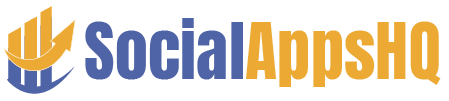Removing the background from an image can make your pictures look cleaner and more professional. It helps focus attention on the main subject. You can use it for presentations, social media posts, or online stores.
Many tools now make it fast and easy, even for beginners. Knowing simple tips can save time and improve results. Learning these methods will help you remove image background effectively.
Follow the steps below to make your images stand out and get a polished look.
Choose the Right Tool
Selecting the right tool is key for a smooth process. Look for one that is simple and easy to use. Some tools allow automatic removal, while others offer manual control. Check if it supports different image formats like JPG and PNG. A good tool should handle complex edges clearly.
Speed matters if you need to remove multiple backgrounds. Free options are fine for small tasks. Paid tools can provide higher accuracy for tricky images. Picking the right tool makes all the difference.
Start with High-Quality Images
Using high-resolution images helps produce cleaner results. Low-quality images may appear blurry after background removal. Make sure the subject is clear and well-lit. Simple backgrounds are easier to remove.
Images with good contrast make edge detection better. Avoid too many objects in the background. This reduces the time needed to clean the image manually. High-quality images ensure your final picture looks professional. Clear images save effort in editing.
Use Automatic Removal Features
Automatic removal is quick and efficient. Most tools can detect the subject instantly. It works best with clear separation between subject and background. Some tools allow refining edges after automatic removal.
This saves time for beginners. You can remove backgrounds in seconds without complex steps. Automation is perfect for bulk image editing. It is useful for online shops or presentations. Automatic removal speeds up the process significantly.
Refine the Edges
Edges often need cleaning after automatic removal. Use brush tools to fix rough edges. Zoom in for detailed adjustments. Smooth edges make images look natural. Hard edges can make cutouts appear fake.
Some tools offer feathering options to blend edges. Take your time to inspect each side of the subject. Correcting edges ensures a professional finish. Refined edges improve the overall quality.
Work with Transparent Backgrounds
Transparent backgrounds give flexibility for design. They allow placing the subject over any new background. PNG format is best for transparency. Avoid JPEG since it does not support transparent areas.
Transparent images are ideal for logos or graphics. They make compositions easier. You can combine multiple images without visible borders. This keeps the focus on the main subject. Transparency opens more creative options.
Use Simple Backgrounds First
Simple backgrounds are easier to remove. Solid colors make the tool detect edges faster. Avoid cluttered or busy backgrounds at first. Plain backgrounds reduce errors during automatic removal.
You can practice on simple images to improve skills. It also saves time for beginners. Once confident, you can try more complex images. Simple backgrounds help achieve better results. Starting easy builds experience quickly.
Manual Touch-Ups
Manual touch-ups fix areas automatic tools miss. Use eraser and brush tools carefully. Correct any leftover background spots. Add missing parts if the subject was accidentally cut. Small adjustments improve overall image quality.
Check corners and thin objects like hair. Take your time for precision. Manual edits ensure a professional look. Combining automatic and manual steps works best.
Check the Image Size
Large images may need resizing for editing. Too big images can slow down tools. Too small images can lose quality when editing. Maintain a balance between clarity and performance. Some tools offer resizing options automatically.
Ensure the subject stays sharp after resizing. Resize before or after background removal as needed. Correct size keeps images usable for multiple purposes. Checking size avoids future issues.
Test on Different Backgrounds
Place the cutout on various backgrounds to check results. Some edges may look wrong on certain colors. Testing helps identify mistakes that need fixing. Use light and dark backgrounds for contrast testing.
This ensures the subject stands out clearly. Adjust edges or transparency if needed. Testing on multiple backgrounds saves future work. It guarantees the image works in all scenarios. Testing improves confidence in final results.
Save in the Right Format
Saving in the correct format preserves the edits. PNG is preferred for transparency. JPG works for images without transparency. Choose formats based on how you will use the image. Check resolution before final saving.
Some tools allow saving multiple versions. Keep a backup copy for safety. Correct format ensures compatibility with other applications. Saving properly prevents loss of quality. Proper saving finalizes your work.
Explore Advanced Options
Some tools offer advanced features for precision. You can refine edges, add shadows, or change backgrounds. These features help create professional results. Look for options to remove complex backgrounds cleanly.
Some even allow batch processing for multiple images. They may include color correction and filters. Using advanced options improves workflow and saves time. For challenging images, these features are the best solution. Exploring options enhances creativity.
Organize Your Files
Keeping your images organized saves time during editing. Create separate folders for originals and edited versions. Label files clearly with descriptive names. Use consistent naming for batch projects.
Organizing helps locate files quickly for future use. Backup important images to avoid loss. Group similar projects together for efficiency. A tidy system reduces stress when managing multiple images. Organized files make editing faster and smoother.
Learn Keyboard Shortcuts
Keyboard shortcuts speed up the editing process. Common shortcuts include undo, redo, zoom, and brush size adjustments. Using shortcuts reduces reliance on menus. This makes editing more efficient, especially for detailed work.
Learn the ones most relevant to your tool. Practice regularly to memorize them. Shortcuts save clicks and time in repetitive tasks. They improve workflow and reduce errors. Mastering shortcuts enhances overall productivity.
Learn Removing the Background from Any Image
Removing the background from any image is simple with the right approach. Start with good quality images and choose the right tools. Automatic features save time, but manual touch-ups ensure perfection.
Transparent backgrounds and correct formats give flexibility. Testing and refining edges improve final results. Practice on simple images first, then try more complex ones. Following these tips will make your images look polished and professional.